The New Project dialog
The New project dialog appears when you create a new project. It allows you to specify some basic details about the project, such as its name. New projects can be created from the Start Page or the main menu.
All values are optional so you can simply click OK right away to get a basic new project with default settings. Note the Alt + N keyboard shortcut creates a new project skipping this dialog, as if you clicked OK after it opened.
The dialog has the following fields.
- Name
- Choose the name of the project. Construct uses this to identify your project.
- Choose preset
- Select a preset from this list to fill out the rest of the fields quickly. For example choosing 1080p landscape will automatically fill out a 1080p viewport size and set the landscape orientation.
- Viewport size
- Set the size, in pixels, of the view area in the game. This corresponds to the Viewport size project property. The viewport size also defines the aspect ratio of the project, which is displayed to the right.
- Orientations
- Whether to lock the orientation on mobile devices. Any allows the display to switch between portrait and landscape automatically; choosing either portrait or landscape will attempt to lock the orientation to prevent it changing, where supported. This corresponds to the Orientations project property.
- Start with
- Choose the type of project to start with. Event sheet starts with an empty event sheet for using Construct's block-based approach. Script instead starts with a template JavaScript file for coding your game instead. See the Scripting overview for more information about the scripting feature in Construct. You can easily switch between the two after creating a project by adding a new event sheet or a new script file.
- Optimize for pixel art
- Check to apply settings that are more suitable for retro-style graphics. The following settings are applied:
- Pixel rounding is enabled
- Letterbox integer scale fullscreen mode
- Low fullscreen quality
- Nearest sampling
These settings can be changed back any time after creating the project. For more information on each, see project properties.
Construct 3 Manual
Construct.net
2017-08-18
2022-06-24
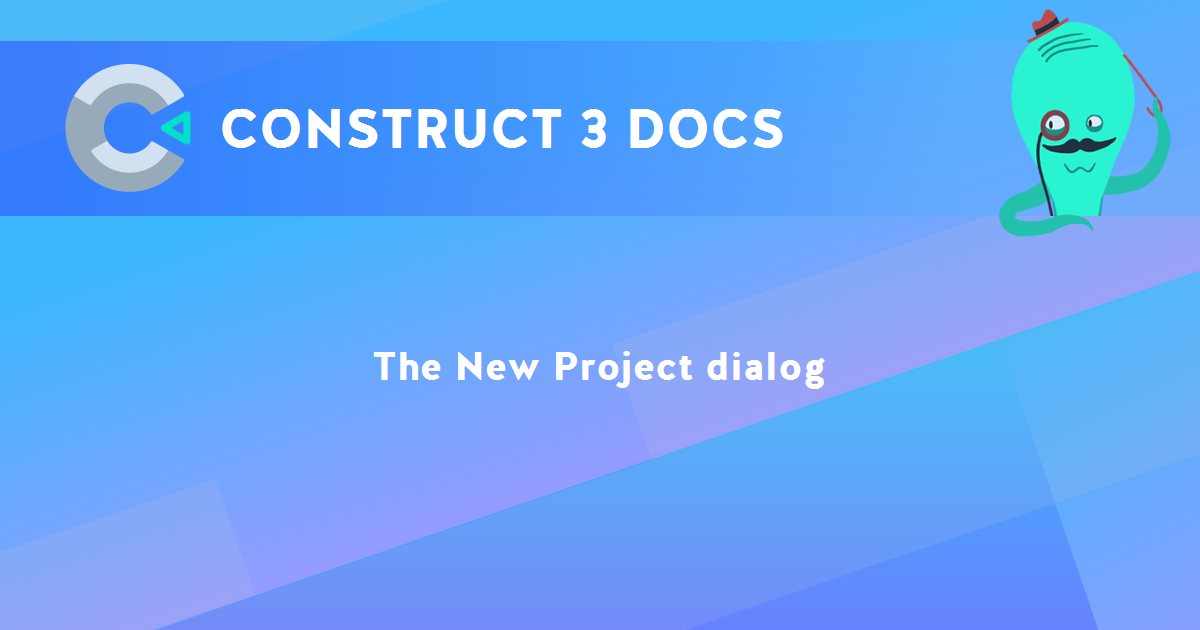
You are here:
Search this manual:
This manual entry was last updated on 24 Jun, 2022 at 13:45