NW.js options dialog
The NW.js options dialog allows you to customise an NW.js export Paid plans only.
 The NW.js options dialog
The NW.js options dialogThe following options are available.
- NW.js version
- Choose which version of NW.js to export with. Each NW.js version is based on a Chromium version. The Latest option auto-updates as new versions become available. It's recommended to use the latest version for best features and performance, but some plugins may require a specific version.
The first time you use each version it will need to be downloaded for the selected platforms. You can manage the downloaded NW.js versions with the NW.js version manager.
- Platforms
- Select which platforms are exported. If the NW.js version needs to be downloaded, only the checked platforms are downloaded. Unchecking platforms you don't need will save time exporting and reduce the size of the exported files.
- Package assets
- Bundle all the project's files in to a single compressed file named package.nw. This reduces the number of exported files and slightly obscures the asset files from browsing. However the file must be extracted on startup, which can cause long loading times for very large projects. Disabling this just copies the project files to the same folder, which also allows for a faster startup time.
- Compress final zip
- This only affects the final exported .zip file that Construct produces. Since the zip file can be very large, especially when exporting for several platforms, compressing the final zip file can take a long time. Disabling this option skips compression which can speed up the export, but will produce a larger file.
- Window frame
- Whether the application window has the default operating system window frame around it. This is typically a caption and border.
- Resizable window
- Whether the application window can be resized by the user. If disabled the window can still be resized or made fullscreen using events.
- Kiosk mode
- Run the application in kiosk mode. This is intended for public computer displays. The application runs fullscreen and blocks any access to the rest of the system.
- Ignore GPU blacklist
- Some systems with poor quality graphics drivers can end up crashing or causing severe display glitches when running games. Browsers provide blacklists to recognise faulty drivers or hardware and fall back to software rendering. This guarantees the game will work, but can result in poor performance on such systems. Disabling this option always uses GPU rendering which can be much faster, but can then run in to issues on systems with poor quality drivers.
- Enable DevTools
- Whether the app should allow opening the Chrome DevTools by pressing F12 or using the Inspect context menu option. This is useful for development purposes, but can be unwanted when publishing especially if the F12 shortcut is meant to be used for something else.
- Export for Steam
- Change the configuration to improve compatibility with Steam. This sets the command line options --in-process-gpu and --disable-windows10-custom-titlebar, and also forces the window to constantly redraw to improve compatibility with the Steam Overlay.
- Command line options
- This option allows advanced users to customise the Chromium command-line arguments used by NW.js.
Construct 3 Manual
Construct.net
2017-08-30
2024-02-20
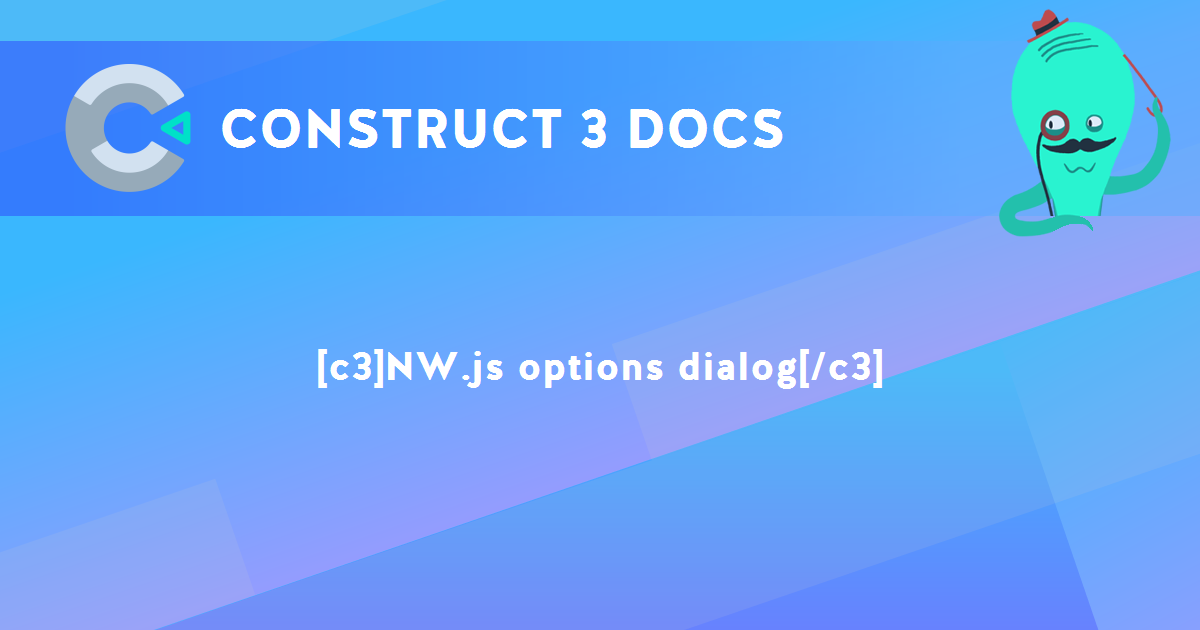
You are here:
Search this manual:
This manual entry was last updated on 20 Feb, 2024 at 16:17